 |
|
3.7 Secure FTP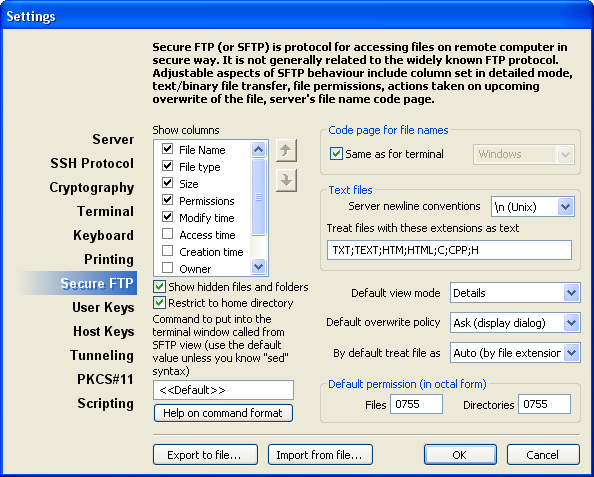 Show ColumnsShows available columns in the Secure FTP client. Use check boxes to show/hide a corresponding column. To change column, order use the two buttons with arrows located on the right of the list. Note: All of the selected columns are shown only when the file list is in the Detail View mode. Show hidden files and foldersIf this option is not checked, Private Shell SFTP client does not show hidden remote files and folders (those which name starts with the dot, e.g. ".ssh"). Restrict to home directory
Code page for file namesDefines the codepage used to specify file names. You can set these parameters to correspond with the similar terminal setting ("Same as for terminal") or choose another codepage from the ones available on your system. See also: Text filesHere you can select the new line convention which is used on the remote server and specify file extensions whose content is treated as text. Use semicolon to delimit several file extensions. Default Secure FTP SettingsDefault view mode - defines the file list view mode that is initially set when you start the new Secure FTP client. Default overwrite policy - tells the Secure FTP client what to do if the requested file already exists on the local (for download operations) or the remote (for upload operations) system. By defaul treat file as ... - tells the Secure FTP client whether to treat all files as binary, text, or distinguish them by their extensions. Default permissions - sets the default file and directory permissions that are assigned after uploading them to the remote system. The octal numbers should be used here. Command to put into the terminal window...This regular expression transforms full path of the folder displayed in the SFTP window to command line that is inserted into the terminal window which could be opened by selecting the "File"->"New terminal window" menu item or clicking the corresponding button on the toolbar. This expression consists of one or more sections in the following form: /<regexp>/<replacement>/, where '/' can be any character except backslash. Result of execution of the each section is exactly the same as of the standard Unix command: sed s/<regexp>/<replacement>/ If two or more sections are specified, the result of the first section is given as the input to the second one and so on. This feature is mostly used to open the terminal window in the current directory. On most Unixes the needed expression is: /\([][`~!@#$%\\^&*(){};:"'<>?|]\)/\\\1//\(.*\)/cd \1\r/ which escapes every special symbol and then puts the result into the "cd" command. Note: |