 |
|
3.8 User Keys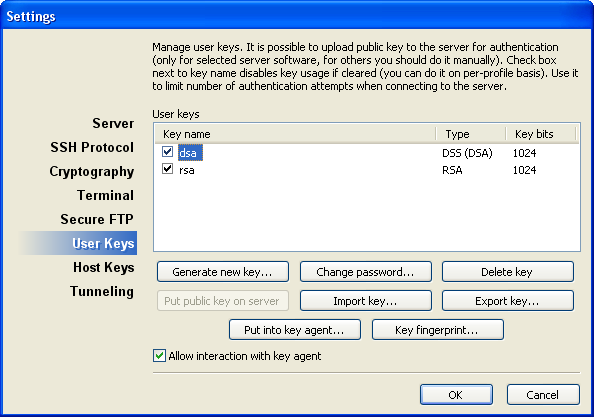 User keys
List of user keys. Use check boxes to enable/disable keys for the current account. Note: Generate new key...
Generates a new key. Once you click the button you get the following dialog window: 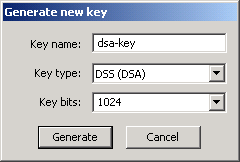 Once the key is generated, you will be asked for a password to encrypt the key. You may leave it empty but then anyone having access to the key can log in under your name. This password differs from the password that is used for password authentication. Note: Change password...Changes the key password. Delete keyDeletes the selected key. Put public key on serverUploads the public part of the selected key to the server. You must first connect to the server using password authentication or authentication with a different key. Note: Import keyImports keys generated using various software such as Open SSH, ssh.com, PuTTY, and other. Private Shell automatically detects the key format. Note: Export keyExports the selected key to an external file. You can choose whether to export a public key or a private key, and a desired file format. Put into key agentPuts the selected key into Private Shell key agent. Note: Key fingerprint...Displays the key fingerprint in hexadecimal and textual forms. Allow interaction with key agentSet this option to allow Private Shell key agent exchange keys with Private Shell. Note: |