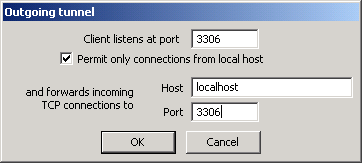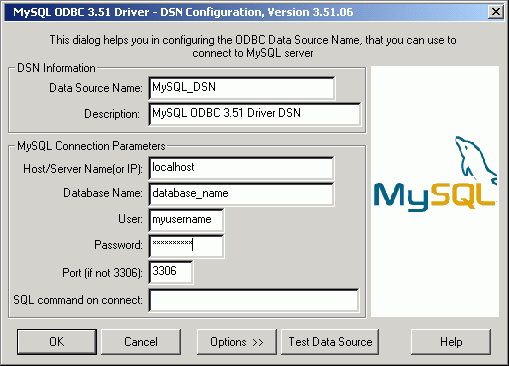5.2 How To Connect MySQL Server with Private Shell
There are two main reasons to use Private Shell for tunneling MySQL connections:
- Security.
- Ability to interact with servers allowing local connections only.
The latter reason is the solution for database access from any location.
To tunnel a MySQL connection, you have to be able to connect
to the server via SSH first. Read the Password Authentication and
the Public Key Authentication (optional) topics.
If you'd like to connect to the MySQL server with MS Access or other applications supporting ODBC,
you have to download and install the
MySQL ODBC driver for Windows.
Configuring Private Shell
- In the profile settings click Tunneling
- Click New outgoing tunnel and create a tunnel with the following parameters:
- Connect to the server using this profile
Note:
You may clear "Permit connections from local host only" option to allow other computers on
the network to connect to the database server. While it can be a great solution for connecting
a remote workgroup, it can compromise the security system.
Configuring MySQL/ODBC driver
- Open "Start -> Settings -> Control Panel -> Administrative Tools -> Data Sources (ODBC)"
- Add new User DSN with "MySQL ODBC Driver" as a driver
- Set Host/Server name to "localhost"
- Make sure Private Shell is connected and click Test Data Source to verify that the connection is OK.
Important Note:
You must have Private Shell running and connected in order to use the tunneling feature.
You may put Private Shell shortcut to the startup folder (e.g. "c:\Program Files\Private Shell\pshell.exe" --profile "Profile Name")
and set the "Minimize to tray" option in the profile's settings.
|